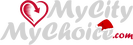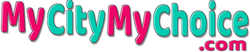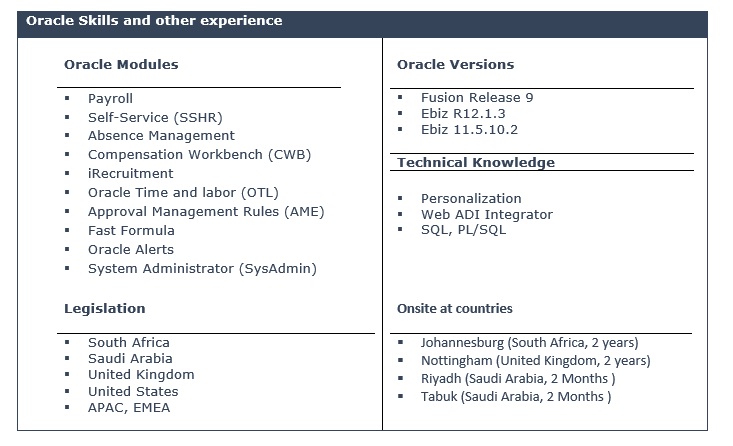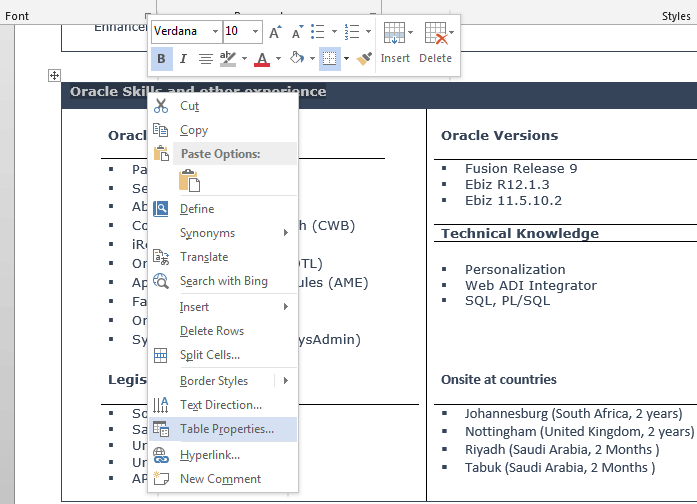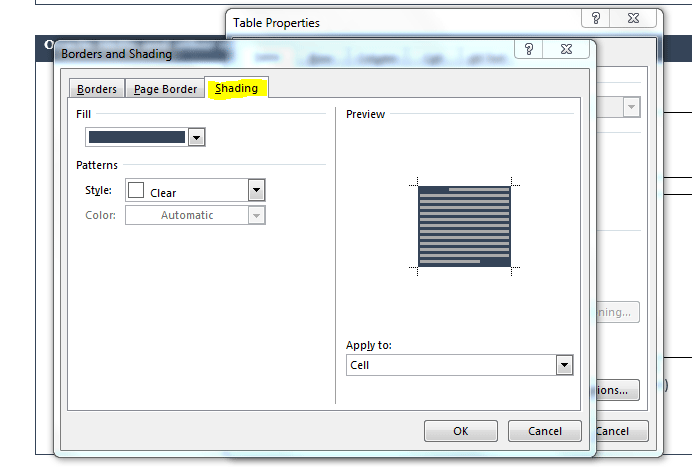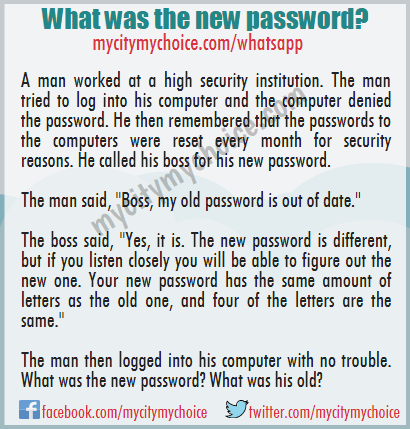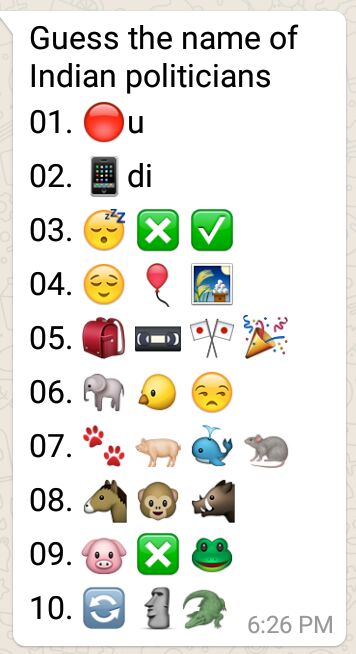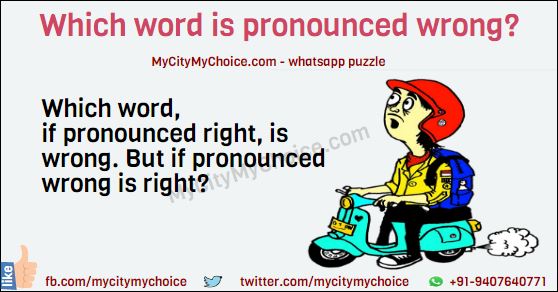Change table header color
Changing color of Microsoft table’s header is very easy it is just that we do not remember the steps as we do not use it very often. Belos steps will give you the exact steps you need to follow to change the header color. Lets assume that you have below table already with you. It doesn’t mater if your table doesn’t have table heaer color already steps are going to be same. (Just remember that screenshots below are from Microsoft Word 2013 so you might not have the exact screen but steps are going to be same)
Step 01 : Select the table header and right click on that and click on table properties.
Step 02 : Now click on the button Borders and Settings.
Step 03 : Click on tab Shading and from fill select the color of your choice
Also make sure under Apply to “Cell” is selected
And that is it. Now you will have a table header with new color of your choice.